ebooks + online resources
|
After purchasing, our Junior Cycle Engineering and Leaving Cert Engineering books come with free ebooks for the duration of the student's junior or senior cycle. Students also enjoy a host of other free online resources that come with their ebooks, such as videos, quizzes and posters.
Our Maths Grinds workbooks do not have ebook versions - these workbooks are designed to be written in.
Our Maths Grinds workbooks do not have ebook versions - these workbooks are designed to be written in.
registering for your student ebook
To receive a login to their Engineering ebook and online resources, students need to complete a short online registration screen. This instructions for this are printed on the first page of their Engineering books.
The student goes to www.brighterminds.ie, clicks on EBOOK LOGIN and enters the unique book code printed on their book. This brings them to a screen where they enter a few details, choose a username, and click Submit. When this completes successfully, the student can then login to view their ebook and online resources, by clicking on EBOOK LOGIN again, and entering their chosen username.
Note - teachers should not use this student process to create an ebook username. Instead, Brighter Minds issues special teacher accounts to teachers, which provide more resources and more permissions.
The student goes to www.brighterminds.ie, clicks on EBOOK LOGIN and enters the unique book code printed on their book. This brings them to a screen where they enter a few details, choose a username, and click Submit. When this completes successfully, the student can then login to view their ebook and online resources, by clicking on EBOOK LOGIN again, and entering their chosen username.
Note - teachers should not use this student process to create an ebook username. Instead, Brighter Minds issues special teacher accounts to teachers, which provide more resources and more permissions.
what you need to view your ebook
All you need to access and view your ebook is:
- a computer (a windows or mac laptop or desktop, iPad or Android tablet, smartphone),
- an internet connection,
- a modern internet browser (see below),
- your login username
Login username. If you are a student, follow the instructions written on the inside front cover of your book to set up your username. Your student username will give you access to your ebook and accompanying videos and quizzes. Your login username is valid for one person only. Attempts to share usernames can be detected and your access may be removed.
If you are a teacher, please email us at [email protected] to receive your special teacher login.
If you are a teacher, please email us at [email protected] to receive your special teacher login.
Internet browser. Our ebooks will run on the latest versions of all the common internet browsers, namely Google Chrome, Microsoft Edge, Microsoft Internet Explorer, Mozilla Firefox, and Apple Safari. If using our ebook on an Android device, we recommend that you set up Google Chrome as your default browser. If you have issues with viewing your ebook, you may need to upgrade to the latest version of your internet browser. We recommend using Google Chrome.
Internet connection. An internet connection is required to access and view use the ebook. A modern broadband connection will be sufficient to view all content, including videos. If you have a slow or intermittent internet connection, you may have slow or intermittent ebook or video displays.
In a school setting, we recommend that teachers play videos on the classroom overhead projector for the whole class, not individually on each student device. The online quizzes can however work well on each student's device, as well as centrally on the classroom projector if required.
In a school setting, we recommend that teachers play videos on the classroom overhead projector for the whole class, not individually on each student device. The online quizzes can however work well on each student's device, as well as centrally on the classroom projector if required.
Multiple devices. You may access your ebook from different devices, but only from one device at a time. To be sure that you can access your ebook on another device, you should log out of the ebook on the each device. The logout button is located on the top right corner of the ebook, and also on the top menu of the brighterminds website.
logging in
- The EBOOK LOGIN button is located on top main menu of the Brighter Minds website www.brighterminds.ie
- On the login screen, enter your username twice
- This gives you access to your ebook, videos and quizzes
- A username only works for one person. If you attempt to share your username with others, this can be detected, and we may remove your access.
- If you have any issues logging on, please contact us at [email protected].
viewing the ebook
When you log in, you will see the ebooks that are available to you on your home page.
You have the option of two viewing styles for the full ebook plus a videos-and-quiz-only booklet.
CHOOSE YOUR EBOOK VIEWING STYLE - by clicking on the relevant book image:
You have the option of two viewing styles for the full ebook plus a videos-and-quiz-only booklet.
CHOOSE YOUR EBOOK VIEWING STYLE - by clicking on the relevant book image:
- Two-page magazine style - great for easy viewing on widescreen desktops and laptops.
Two pages are displayed are side-by-side, and you can 'flip' the pages over using the arrow keys or mouse. - Single-page scrolling style - great for tablets, smartphones and for displaying on classroom projectors.
One page wide. You can scroll up and down with your mouse or by finger-swiping on your touchscreen.
Tip for Teachers If you display and use the ebook on the classroom projector, it will match the printed books that students may have in class.
navigating the ebook
- TURN THE PAGES - Click on the left and right arrows on the top menu - or use the left and right arrow keys on your keyboard (easier), or finger-swipe up-and-down on your touchscreen.
- JUMP TO A CHAPTER - Click on FIND on the top menu to reveal the chapter bookmarks, and click on the desired chapter bookmark. Click on the little 'X' or the FIND menu to dismiss the FIND menu.
- SEARCH FOR TEXT - Click on FIND on the top menu and then on the SEARCH icon (magnifying glass).
- ZOOM IN or OUT - Click on the + and - zoom buttons on the top menu.
playing videos
Click on VIDEO ICONS in the VIDEOS & QUIZZES BOOKLET on your login home page.
For Leaving Cert Engineering, you can also run the videos by clicking on the video icons embedded in the ebook.
Tip for Teachers Display videos on the classroom projector for the whole class to see (from your own ebook copy). This is quick, keeps attention focussed, and is technically a lot better.
For Leaving Cert Engineering, you can also run the videos by clicking on the video icons embedded in the ebook.
Tip for Teachers Display videos on the classroom projector for the whole class to see (from your own ebook copy). This is quick, keeps attention focussed, and is technically a lot better.
Running quizzes
Click on the QUIZ ICONS the VIDEOS & QUIZZES BOOKLET on your login home page.
For Leaving Cert Engineering, you can also run the quizzes by clicking on the quiz icons embedded in the ebook.
Note - Quizzes usually contain 10 multiple-choice questions on a topic. Each set of questions is randomised from a larger set of questions on that topic. At the end of the questions, the quiz will tell you your score, and show you which questions you answered correctly or incorrectly. You should run the same quiz multiple times, because it will as you some different questions each time, and so you will learn / cover more material.
For Leaving Cert Engineering, you can also run the quizzes by clicking on the quiz icons embedded in the ebook.
Note - Quizzes usually contain 10 multiple-choice questions on a topic. Each set of questions is randomised from a larger set of questions on that topic. At the end of the questions, the quiz will tell you your score, and show you which questions you answered correctly or incorrectly. You should run the same quiz multiple times, because it will as you some different questions each time, and so you will learn / cover more material.
Tip for Teachers You may consider running quizzes on the classroom projector and requesting answers from the class. You may consider to allow students to run their own self-test quizzes in computer room, or on their own devices.
Quizzes run by students do not automatically report the student's results back to the teacher.
Quizzes run by students do not automatically report the student's results back to the teacher.
logging out
When finished a viewing session, please log out using the EXIT button on the top right corner of the ebook menu, or use the LOGOUT menu item on the brighterminds website.
If you don't log out, the system will automatically log you out, but only after some time has passed. If you want to be sure you can log in again, especially on another device, you should log out each time. Logging out also improves the performance of the system for other users. The logout button is located on the top right corner of the ebook.
If you don't log out, the system will automatically log you out, but only after some time has passed. If you want to be sure you can log in again, especially on another device, you should log out each time. Logging out also improves the performance of the system for other users. The logout button is located on the top right corner of the ebook.
Sharing & copying content
Attempts to copy and distribute ebook content over the internet, or in any other way, will be treated as theft and copyright violation, and may be reported to the relevant school and Garda authorities and may result in legal action.
Your Brighter Minds ebook is for single-user access only. Sharing with others may result in your access being removed.
Your Brighter Minds ebook is for single-user access only. Sharing with others may result in your access being removed.
ebook hosting
Our books are hosted on secure, scalable and backed-up servers and all covered by GDPR regulations.
TECHNICAL SUPPORT
If you have any technical issues, please contact us at [email protected], or via our Contact page.
We will respond as fast as we can.
If you are experiencing access or playback issues, please first check your internet connection, your username, and that you are running the latest version of the browser on your device.
We will respond as fast as we can.
If you are experiencing access or playback issues, please first check your internet connection, your username, and that you are running the latest version of the browser on your device.